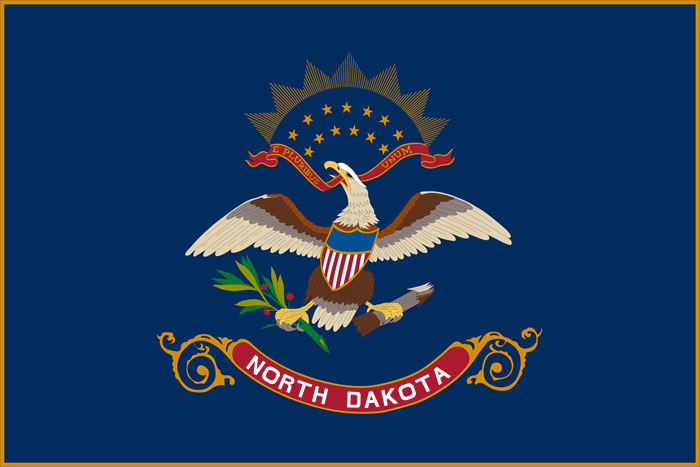Google Admin Instructions
Some NDCDE courses require students to submit videos or larger files for their assignments. Buzz (the learning management system -LMS) limits the file size that can be uploaded. It is then necessary for students to share files with instructors through a link or through email.
Each school has different procedures/rules for who they allow students to share with. If your school has it set up so that students are not able to share files or send/receive emails from outside organizations, it would be helpful if the tech coordinator could allow the student to do this. We understand that schools may not want to allow this access for all students. One way this could be done is to create a separate organizational unit for any students taking online classes and set the permissions just for this group to be able to share outside of the organization.
Creating Organizational Units in the Google Admin Console
- Once in the Google Admin Console, click on Organizational Units.
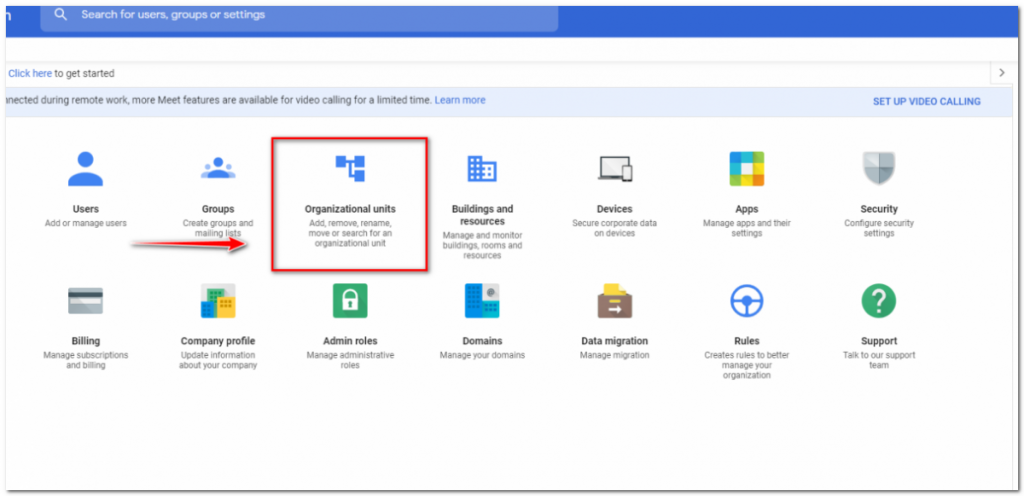
- Click on the + sign to create a new organizational unit.
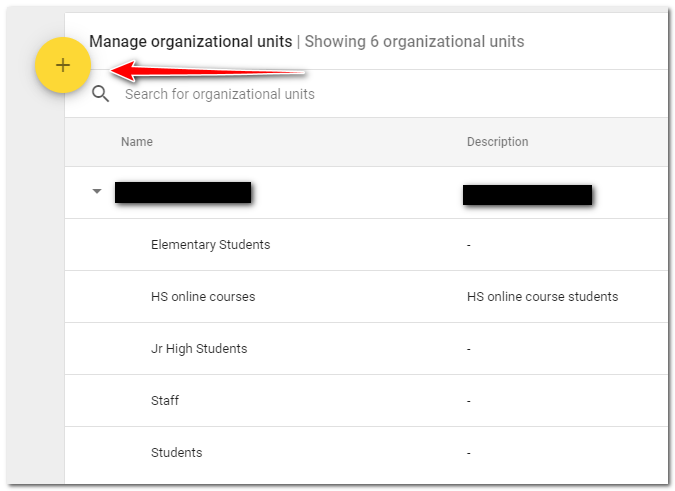
- Enter the name of the new organizational unit and a description of needed. Then click Create
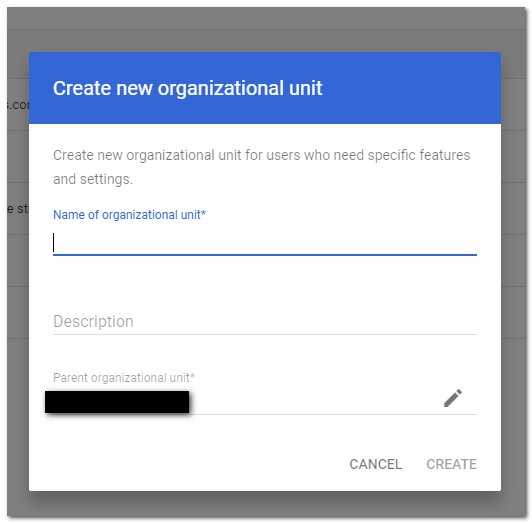
- Go back to the Admin Console and click on Apps.
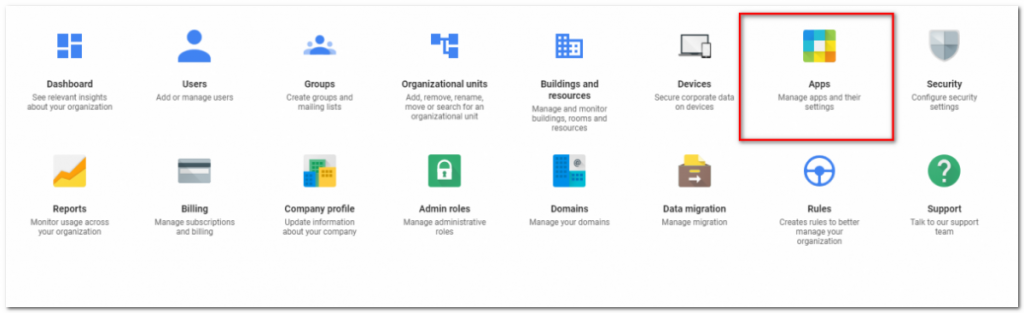
- Click on G Suite
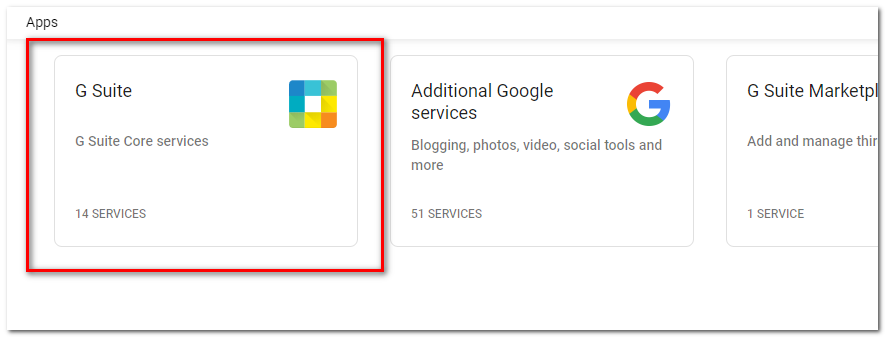
- To allow students to share files with people outside of your organization, click on Drive & Docs.
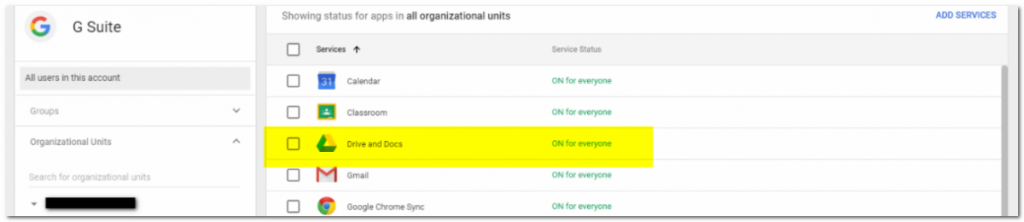
- Click on Sharing settings.
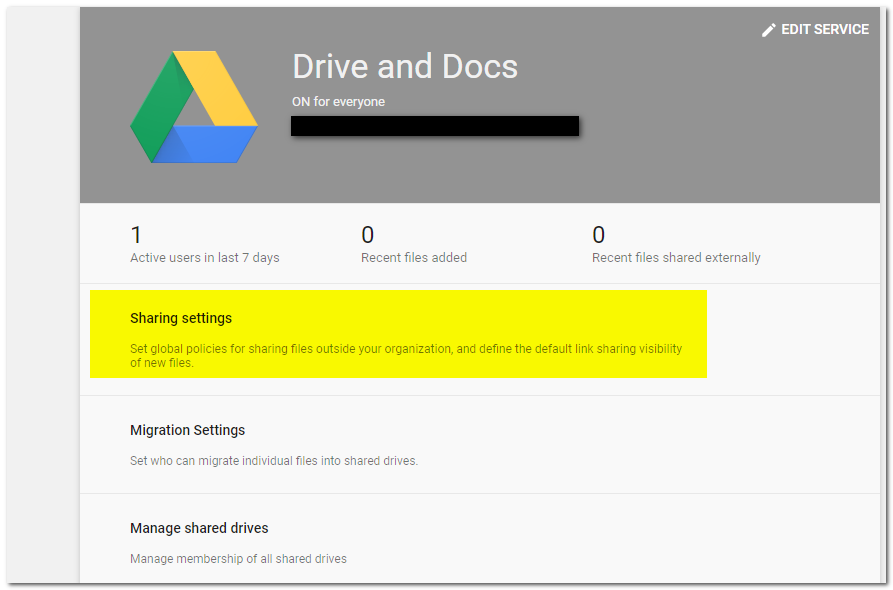
- Make sure that sharing outside of your organization is turned on.
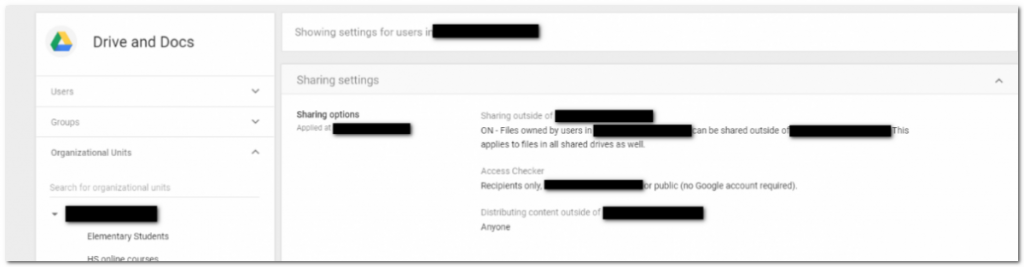
- You may also need to repeat this process with the Gmail service so that students can communicate with their instructor via email.